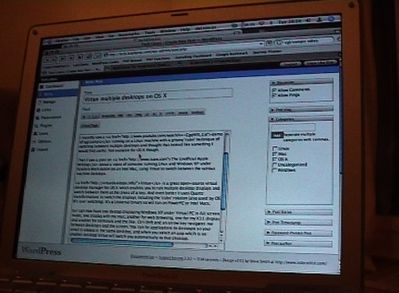Last Monday, while I was at work, performing a network-based backup using Mistral Backup my MacBook stopped responding.
I powered it off and when powered back on just got the dreaded Question Mark Folder. I went through the usual diagnostic steps, resetting PMU and PRAM, reseating RAM and hard drive, but I knew the hard disk was dead. When the power was first applied it made 4 clicking noises and didn’t spin up.
I called Apple Support as the machine is still only a few months old and well within warranty. They agreed that the drive was dead and that I would need to take it to either an Apple Store or a local Authorised Apple Service Provider. I called a couple of local service providers but none of them had the 80GB 2.5in SATA drive in stock, so I decided to take the machine to the Apple Store on Regent Street.
Now the Apple Stores run a “Genius Bar” system where you can get tech support, but it runs on a strictly appointment-only system. You have to book appointments online, on the Apple website. I checked and there were no appointments available that day.
I check the next morning, and once again there were no appointments available. I resolved to take the machine along to the Apple Store and see whether they’d take it in after I’d finished work.
On arriving at the Apple Store, there was quite a long queue at the Genius Bar. A store employee walked along the line to see whether he could weed any people out. When he reached me, I explained that my MacBook had died, that I’d spoken to the the support line and that the drive wasn’t working. They guy asked whether I had an appointment, to which I pointed out that asking people to make an appointment online to get their computer repaired was a little illogical (“Computer no work – must use computer to get it repaired…. hmmmm….”). He said that there was no way I’d get to see anyone that night, but he booked me an appointment for the following night. I’ve no idea why they couldn’t just check it in for repair, I’d had i diagnosed by the support line who had taken the serial number, so they knew it wasn’t a simple user problem.
The next evening, Wednesday, I took the machine in, got it booked in, they had no drives in stock either so might have to wait the standard 7-10 days, though the guy said that it’d probably be fixed sooner.
On Saturday afternoon I got a call to say that the machine was fixed, picked it up and started rebuilding it.
I’d lost all the data on the hard drive, but within 24 hours had virtually everything I needed back in place. I did a restore over my home ADSL line from the Mistral Backup server which got me most of my “Documents” folder back, and most of the other applications I use are available for download. My email is all stored on my IMAP server with Exonetric at Telehouse so I could access my license keys etc.
Getting the machine in for repair was a pain, but at least it didn’t take very long when they did take it in. The actual repair was a simple replacement of the hard drive, which is a 3 minute job (remove battery, loosen 3 screws, remove L-plate, pull hard drive tab, then do the same in reverse). The receipt I was given said that if the machine hadn’t been under warranty, it would have cost me £167. The cost of the hard drive is about £70, so they’re charging a fair stack for labour there.
The Mac’s been fine since, fingers crossed for he next few months. I might invest in an Apple Care contract when my warranty nears its end, as I’ve had two repairs since I bought the machine in late July.