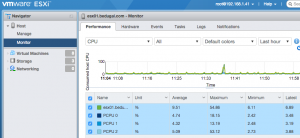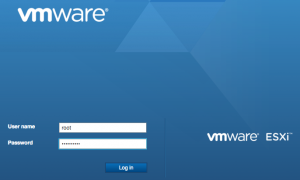I’ve recently upgraded my home lab ESXi hosts to ESXi 6.0 Update 2 (6.0u2).
One of the features added is the VMware Host Client – an HTML5 standalone web interface for managing an ESXi host. This has been available as a VMware Labs “Fling” for a while but it’s now part of the default installation. It allows you to manage a standalone ESXi server without needing vCenter or the Windows-only vSphere Client (aka the C# client).
When I tried to access the new client (https://[yourhost-ip-or-name]/ui/) , I was faced with an error:
503 Service Unavailable (Failed to connect to endpoint: [N7Vmacore4Http16LocalServiceSpecE:0x1f0a2c70] _serverNamespace = /ui _isRedirect = false _port = 8308)
A bit of web searching brought me to a blog article by the ever-comprehensive William Lam about an issue with the original Fling when installing on a host which has been upgraded from ESXi 5.5 or earlier.
Part of the Reverse HTTP Proxy config does not get updated during the upgrade, leaving the new UI broken.
The fix is:
- Log on to your ESXi host (either via SSH or DCUI/ESXi Shell)
- Edit /etc/vmware/rhttpproxy/endpoints.conf
- Remove the line:
/ui local 8308 redirect allow - Now restart the rhttpproxy:
/etc/init.d/rhttpproxy restart - You should now be able to access the Host Client at https://[yourhost-ip-or-name]/ui/